To install Liogo:
Liogo is released in two versions: one for the .NET Framework 2.0 and one for the .NET Framework 3.0. Both versions have same functionnalities but the .NET 3.0 version will give you a better graphic experience. Both versions could work either on Windows XP or Windows Vista. Only the .NET 2.0 version works also on older Windows operating systems: Windows 98, Windows 2000, Windows ME, Windows NT 4.0 SP6a and Windows 2003.
On Windows Vista, you don't need any pre-requisite to use Liogo. On Windows XP and others Windows operating systems, depending on which program you previously installed on your machine, you could need to install the .NET Framework first:
Download and run the right Liogo MSI file (use en-liogo-0.4-win32-net-2.0.msi for .NET Framework 2.0, en-liogo-0.4-win32-net-3.0.msi for .NET Framework 3.0).
The welcome screen appears, click Next:
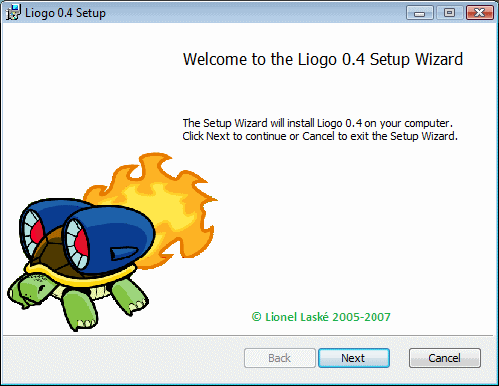
Liogo is under GPL license, check the box and click Next:
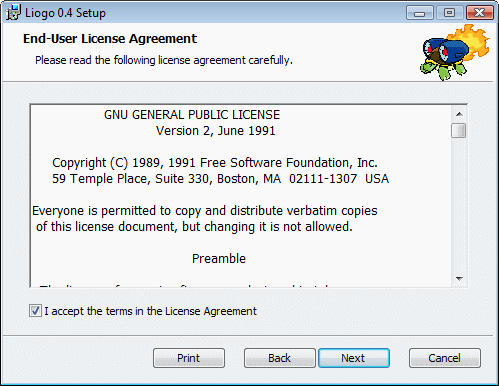
Liogo is available in english (default) or french, change language or click Next.
Note that you could change language settings, either for messages, either for language, either for both, using settings options. See Settings Reference for more.
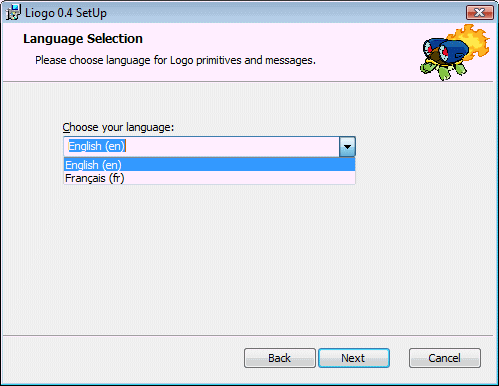
You can choose your install setup to have just binary files or to include samples and developers files. Default install set binaries in Windows "Program Files" directory and samples in the user's directory. You can change these directories using Custom button. Click Typical then Next to accept default setting:
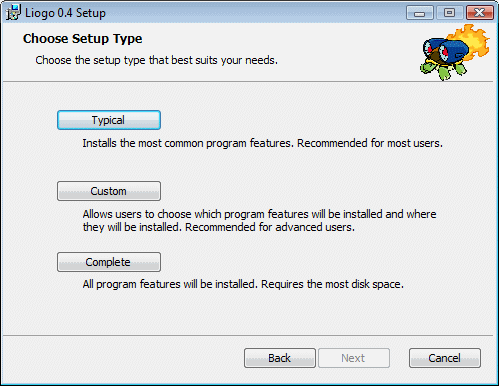
Click Install to start set up:
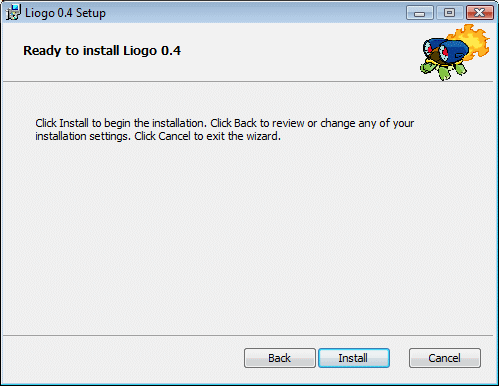
Liogo is ready to go:
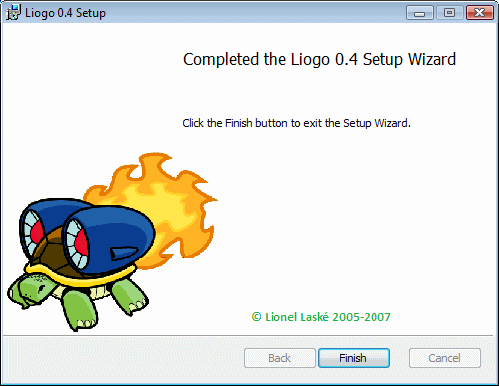
To test your installation:
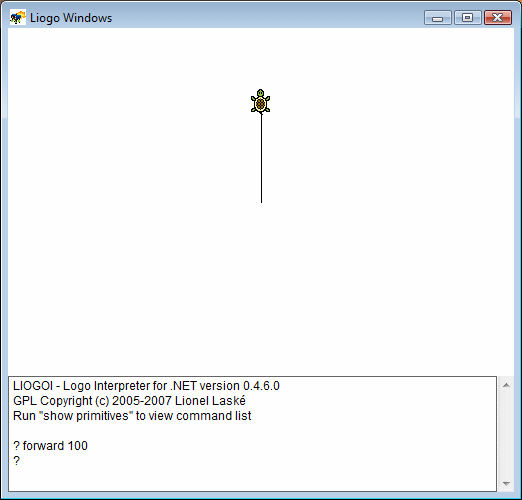
Liogo is built on .NET Framework. So, on Linux, you need to have Mono to use Liogo. Mono is an open source and cross-platform version of the .NET Framework. Liogo needs Mono 1.2.5 or more, you can download Mono here. Mono works on Linux, Solaris, Mac OS and Unix but Liogo has only been tested on Linux.
<configuration>
<dllmap dll="i:cygwin1.dll" target="libc.so.6" os="!windows" />
<dllmap dll="libc" target="libc.so.6" os="!windows"/>
<dllmap dll="intl" target="libc.so.6" os="!windows"/>
<dllmap dll="libintl" target="libc.so.6" os="!windows"/>
<dllmap dll="i:libxslt.dll" target="libxslt.so" os="!windows"/>
<dllmap dll="i:odbc32.dll" target="libodbc.so" os="!windows"/>
<dllmap dll="i:odbc32.dll" target="libiodbc.dylib" os="osx"/>
<dllmap dll="oci" target="libclntsh.so" os="!windows"/>
<dllmap dll="db2cli" target="libdb2_36.so" os="!windows"/>
<dllmap dll="MonoPosixHelper" target="libMonoPosixHelper.so" os="!windows" />
<dllmap dll="i:msvcrt" target="libc.so.6" os="!windows"/>
<dllmap dll="i:msvcrt.dll" target="libc.so.6" os="!windows"/>
<dllmap dll="sqlite" target="libsqlite.so.0" os="!windows"/>
<dllmap dll="sqlite3" target="libsqlite3.so.0" os="!windows"/>
<dllmap dll="libX11" target="libX11.so.6" os="!windows" />
<dllmap dll="libcairo-2.dll" target="libcairo.so.2" os="!windows"/>
<dllmap dll="i:kernel32.dll">
<dllentry dll="__Internal" name="CopyMemory" target="mono_win32_compat_CopyMemory"/>
<dllentry dll="__Internal" name="FillMemory" target="mono_win32_compat_FillMemory"/>
<dllentry dll="__Internal" name="MoveMemory" target="mono_win32_compat_MoveMemory"/>
<dllentry dll="__Internal" name="ZeroMemory" target="mono_win32_compat_ZeroMemory"/>
</dllmap>
<dllmap dll="i:gdiplus.dll" target="libgdiplus.so.0" os="!windows"/> <!- Add this -->
</configuration>
|
To test your installation:

LIOGO - GPL Copyright (c) 2005-2007 Lionel Laské