[This is preliminary documentation and subject to change]
Liogo comes with an Interactive Command Line called "LIOGOI". When you launch LIOGOI on the command line (or clicking on the LIOGOI.exe icon), a windows appears:
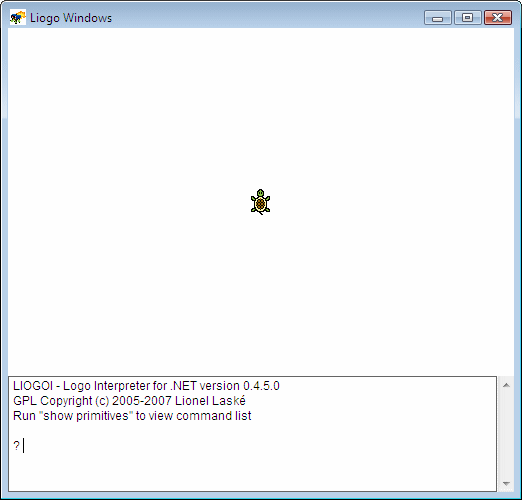
This window is split in two parts:
On the command line, the prompt is symbolized by the "?". As a first sample, type:
print [Hello World!] |
You'll see something like that:

Let's now use some graphics command to handle our turtle. So, type:
repeat 250 [forward repcount right 89] |
You now have a beautiful Squiral on your graphic windows:
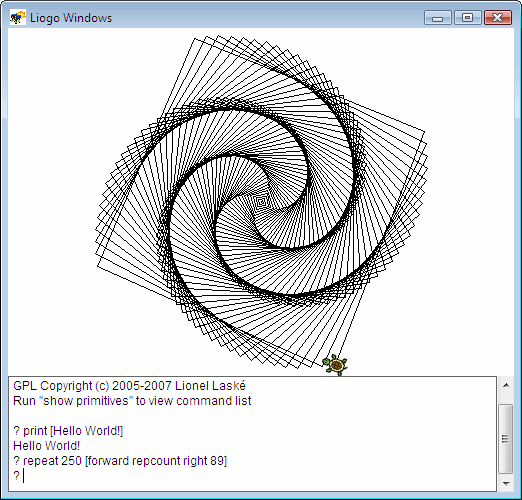
As an exercise, use the "clearscreen" command an play with "forward", "right" and "setpencolor".
LIOGOI help you to discover Liogo primitives in few ways.
First, you could use the auto-complete key TAB to try commands. For example, if you type "clear" then TAB, LIOGOI complete your primitive with "screen".
Second, you could use the command "show primitives" which print all defined primitives.
Finally, you could use UP and DOWN keys to navigate into command history and avoid to type several times the same commands.
Liogo is not a Logo interpreter, Liogo is a Logo compiler. So, every single line you type on the prompt window is first compile as a DLL, then load in the LIOGOI process and finally run. Of course, you can use your own DLL with LIOGOI, let's see how:
load "fact |
print fact 5 |
Here is what you can see on your window:

Note that currently you can't use the "to" keyword in LIOGOI, so using DLL is the only way in Liogo to define your own Logo command.
You can unload your DLL using "unload" command like this. At this point, "fact" command is now undefined.
unload "fact |
You can leave LIOGOI using "bye" command. This command close both the prompt window and the graphics window.
bye |
LIOGO - GPL Copyright (c) 2005-2007 Lionel Laské